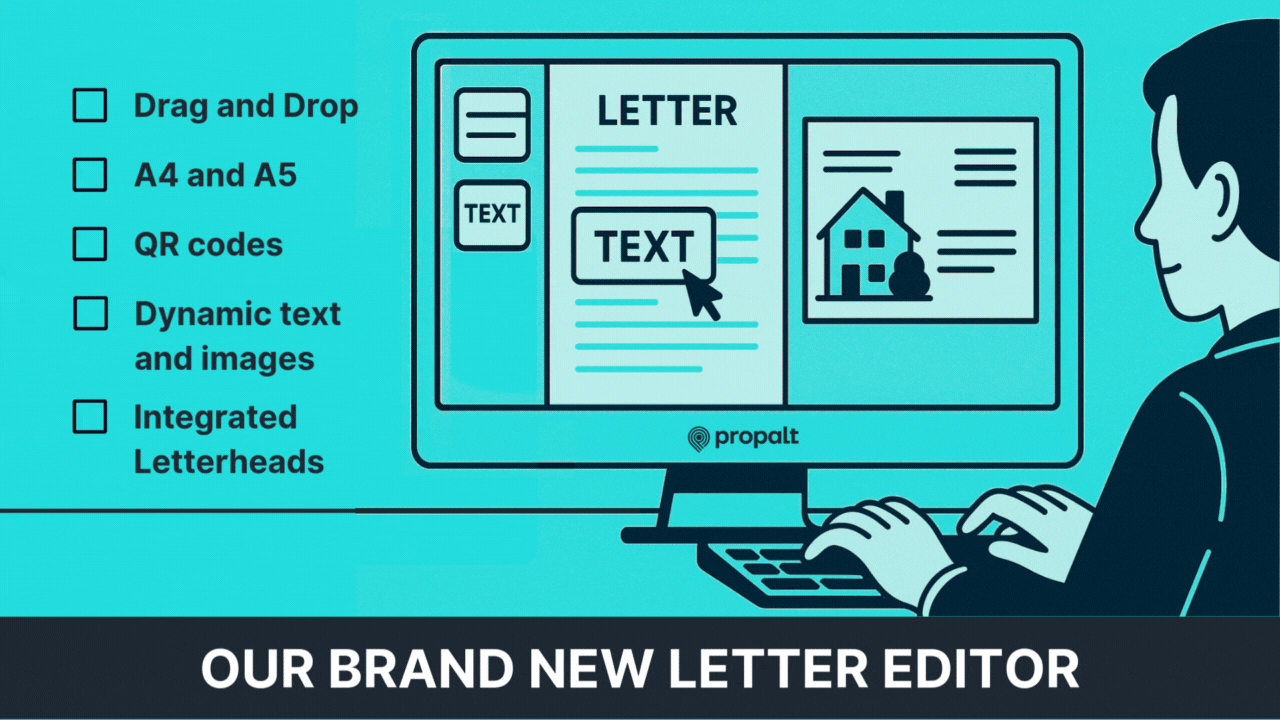
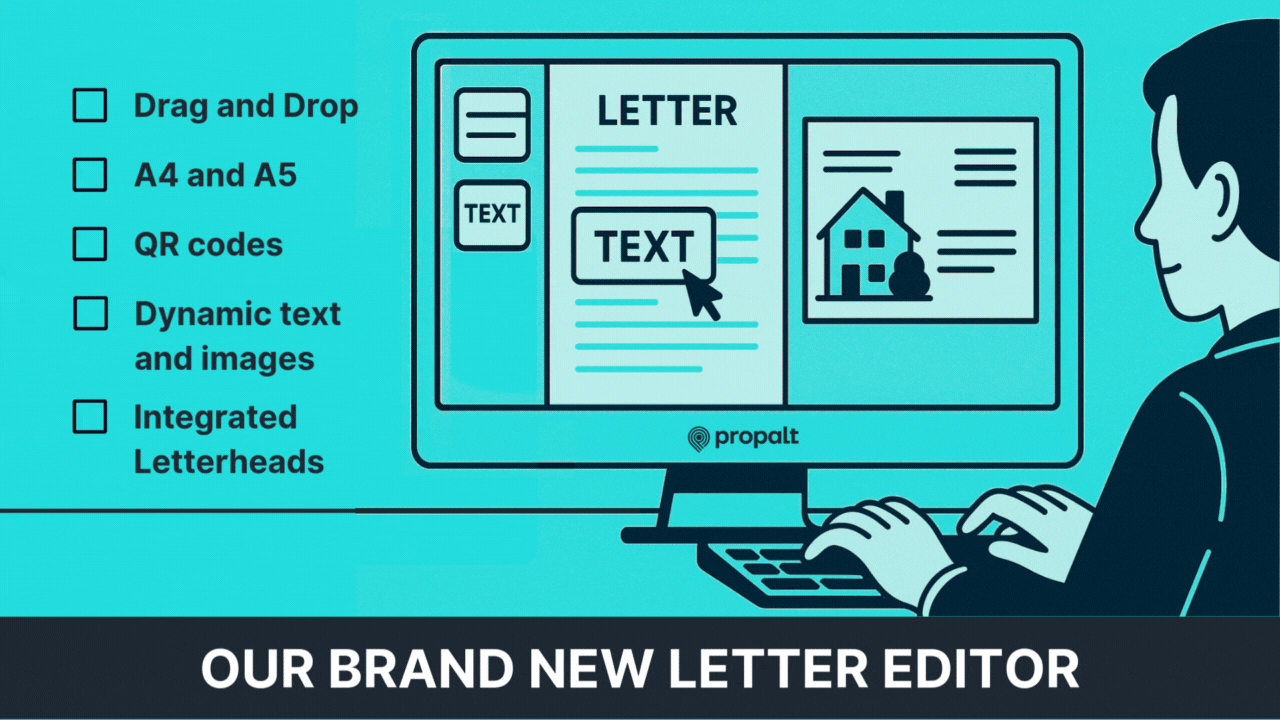
How to Use the New Letter Template Editor
The new Letter Template Editor gives you more flexibility and control over your direct mail campaigns, with real-time previews, dynamic content fields, and an intuitive drag-and-drop design interface.
1. Accessing the Template Editor
To get started:
- Click the cog wheel icon in the bottom left corner to open your Settings page.
- On the left-hand menu, you’ll see several new options:
- Your Profile – make sure this is complete.
- Branch Details – complete these for your location.
- Letterheads – upload full-page versions of your official headed paper.
- QR Code Management – keep track of the QR codes you want to include on letters and postcards.
- To start designing or view existing templates, click on Template Library.
2. Creating a New Template
To create a new letter or postcard:
1 - In the Template Library, click Create New (you’ll find it at the top, above your list of templates).
2 - Choose your format:
- A4 Letter
- A5 Postcard
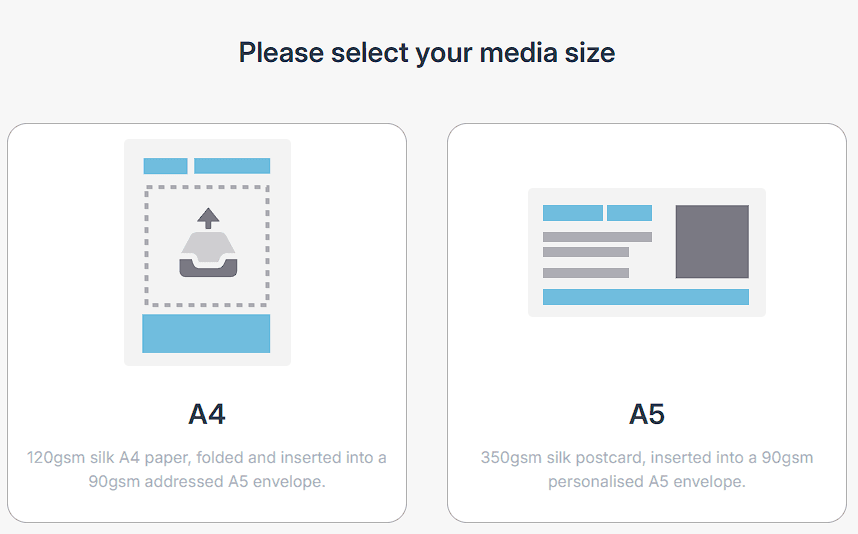
For this guide, we’ll choose an A5 Postcard.
3 - Next, choose your design method:
- Use Your Own Template – upload a full PDF or headed letter. It's worth mentioning, that even if you upload a PDF letter, you can still add elements overtop of it in the next section.
- Create New Design – build your design directly in Propalt.
In this guide, we’ll select Create New Design.
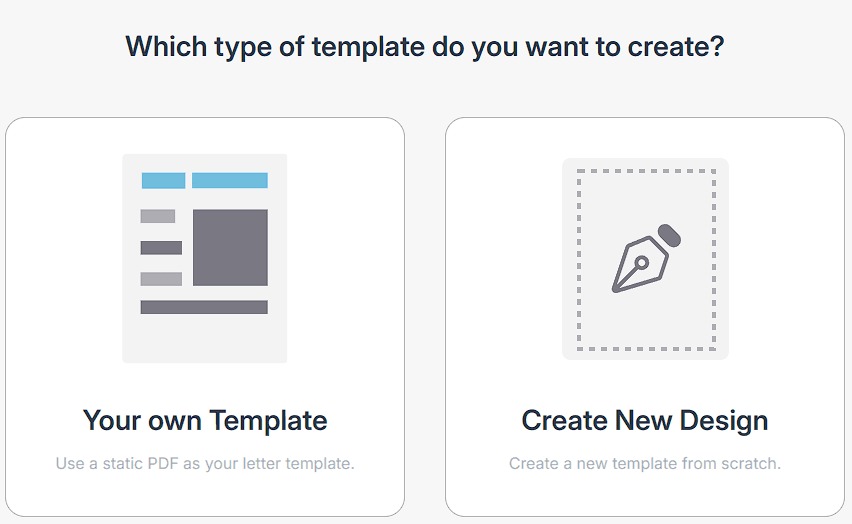
4 - You’ll now see a blank page layout:
- For A5, you can toggle between Front and Back.
- Use the toolbar on the left to drag in elements like text boxes, images, and QR codes.
5 - Image options:
- Upload your own image.
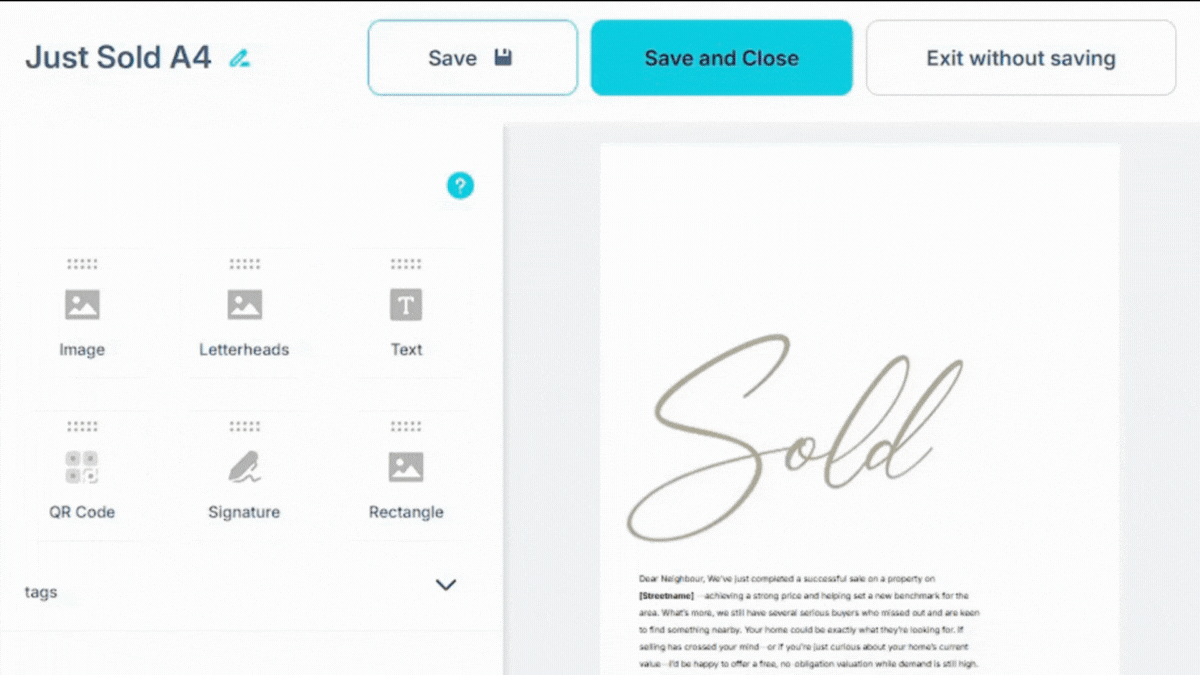
- Use your agent photo or company logo.
- Insert a Dynamic Property Image, which pulls directly from listing data—ideal for campaigns like 20:20 or “Sold on your street.”
- Use send backwards or send forwards to position assets behind or in front of other elements on your page. These options can be found under the image on the letter itself, as seen in the above GIF.
6 - Dynamic Text Fields:
- Inside any text box, you can insert dynamic fields such as Agent Name, Branch Address, or Street Name—perfect for templates that need to auto-populate with campaign data.
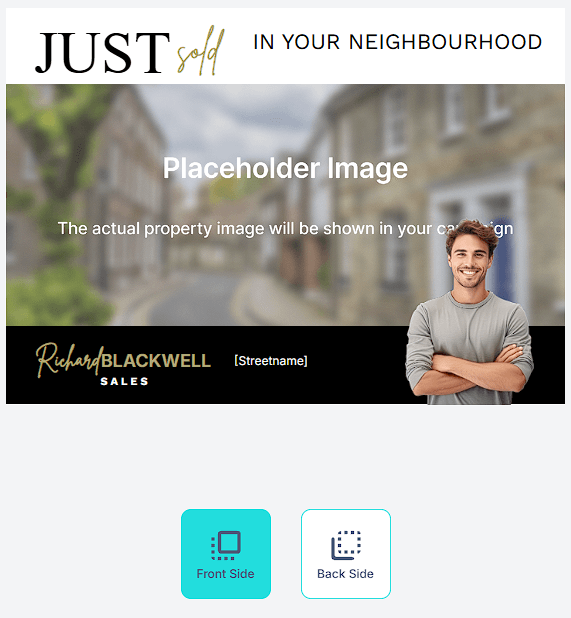
7 - Naming and tagging:
- Give your template a clear, memorable name.
- Add helpful tags like “20:20”, “Withdrawn”, “Sales”, or “Lettings” to make it easier to find later.
8 - Once you’re happy, click Save and Close. Your design will now appear in the Template Library.
3. Reviewing Existing Templates
In the Template Library, you can:
- Edit a template by clicking its blue name.
- Clone a template to create a variation using the duplicate icon on the right.
- Preview your design with the preview icon.
- Delete it using the bin icon.
Use the search bar to find templates by name, or filter by paper size or tag to narrow down your list.
4. Using Templates in Campaigns
When creating campaigns via 20:20 Campaigns or Audience Builder, you’ll now be able to select your preferred letter or postcard directly from your Template Library.
You might also like
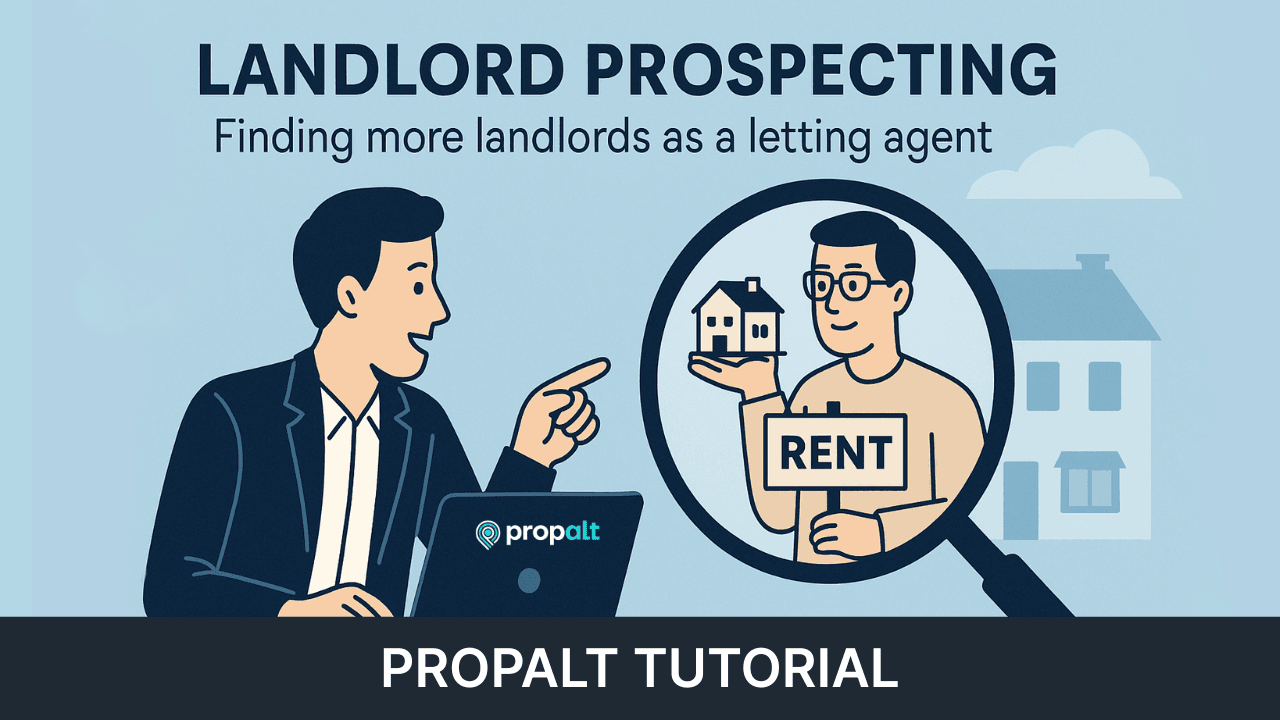
The four easy steps to finding New Landlords with Propalt
Finding new landlords is a crucial aspect of growing a successful letting agency, but it can often feel like a daunting task. With Propalt, you have access to powerful tools and strategies designed to make this process more effective and efficient.
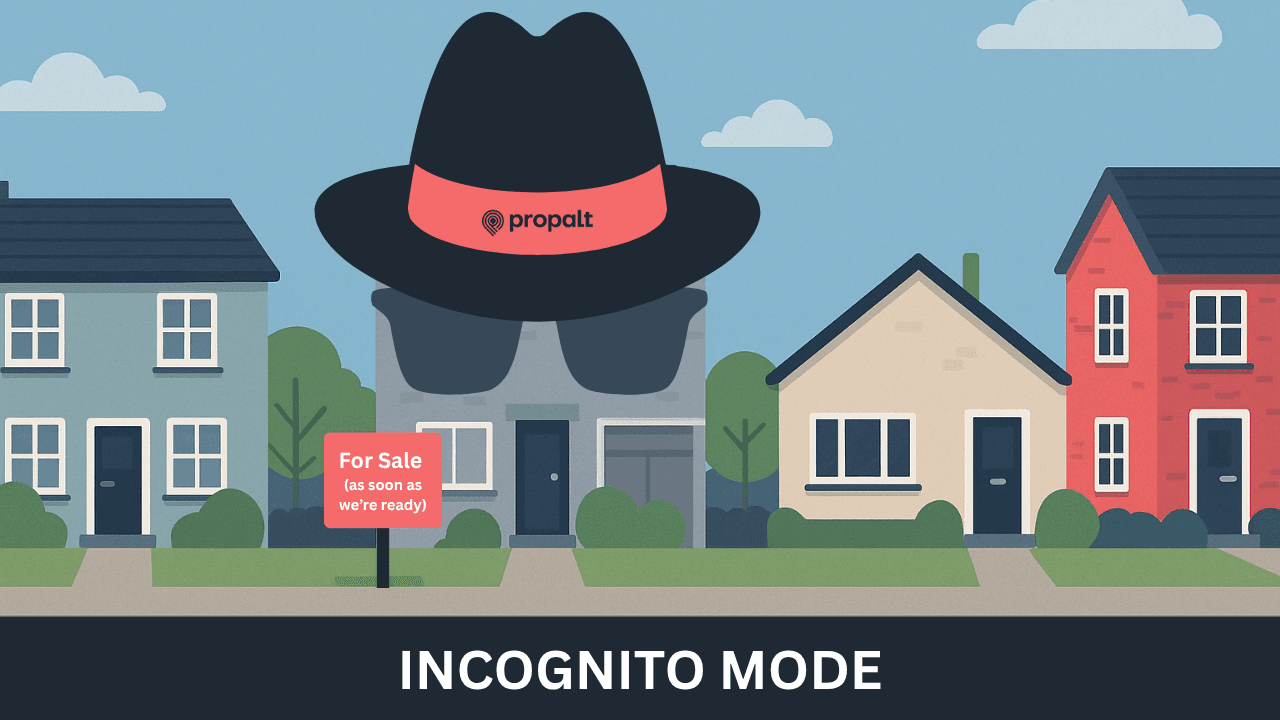
Win the instruction - even when they’re not ready to sell
Dormant Marketing Strategy ...If you’re attending a valuation with one of these sellers, there’s a risk: you leave without an instruction, only a vague promise of “we’ll be in touch once we’ve found something.” Even if they’re sincere, you’re now in a follow-up loop. And meanwhile, another agent could win their trust, find their next home, and take the listing.
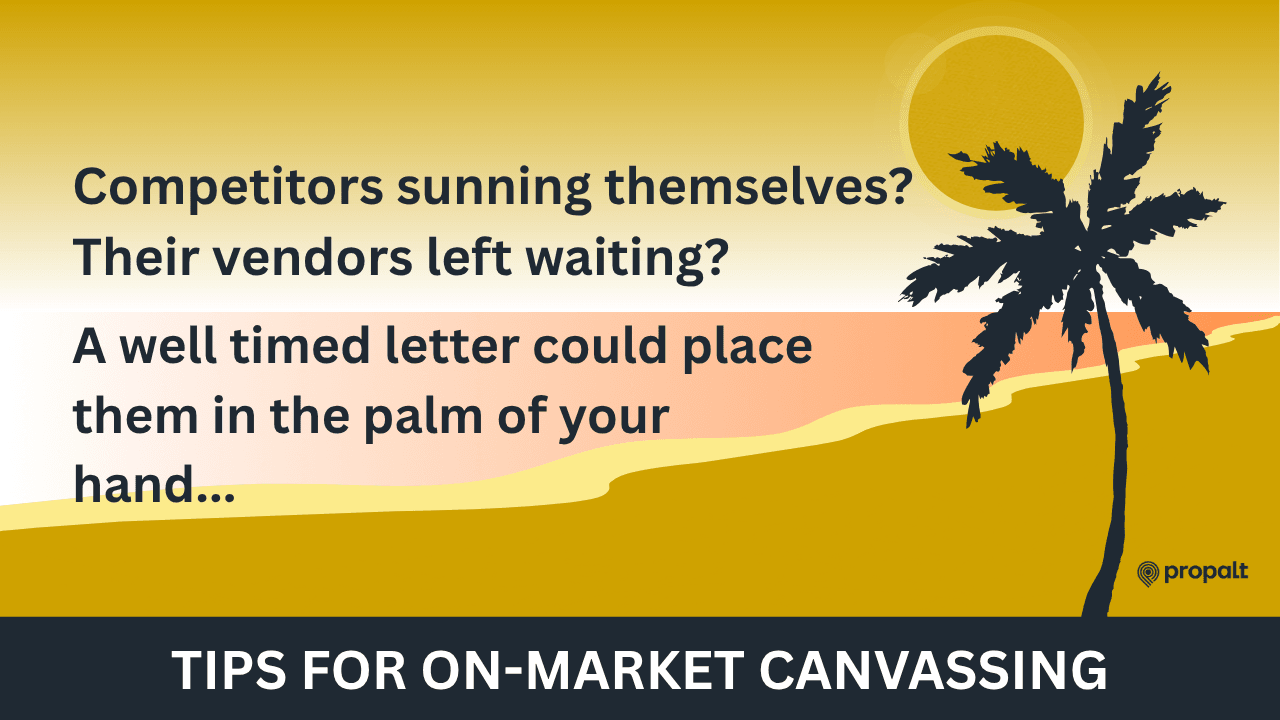
Smart Letter-Dropping: A Guide to On-Market Canvassing for Estate and Letting Agents
During the summer, some listings stall. Some agents go on holiday. And some vendors get fed up. That’s where you come in. Here are six practical tips for improving your on-market canvassing strategy.
