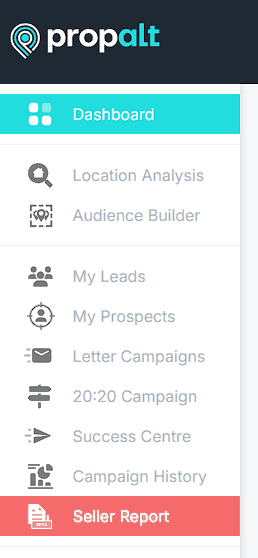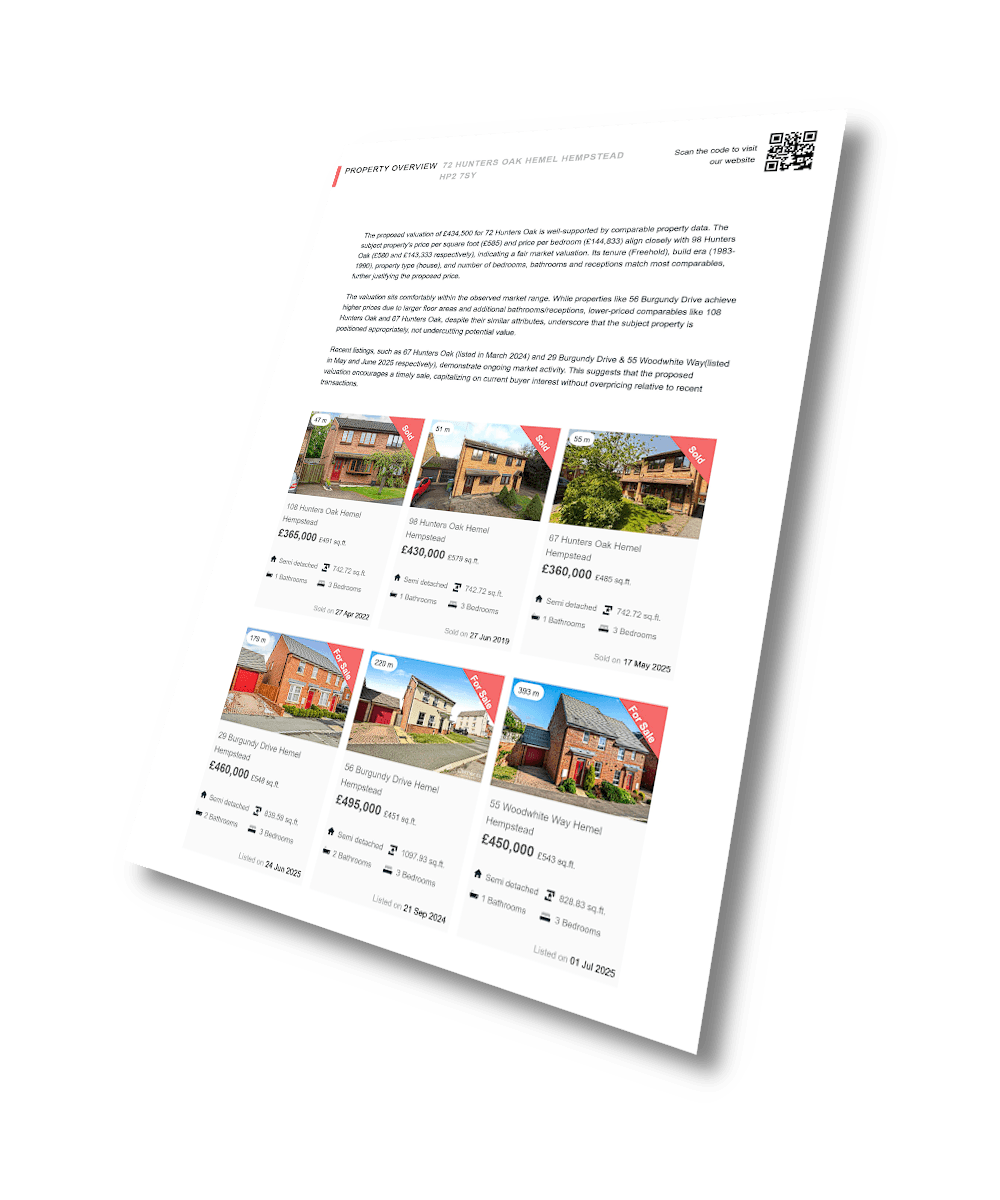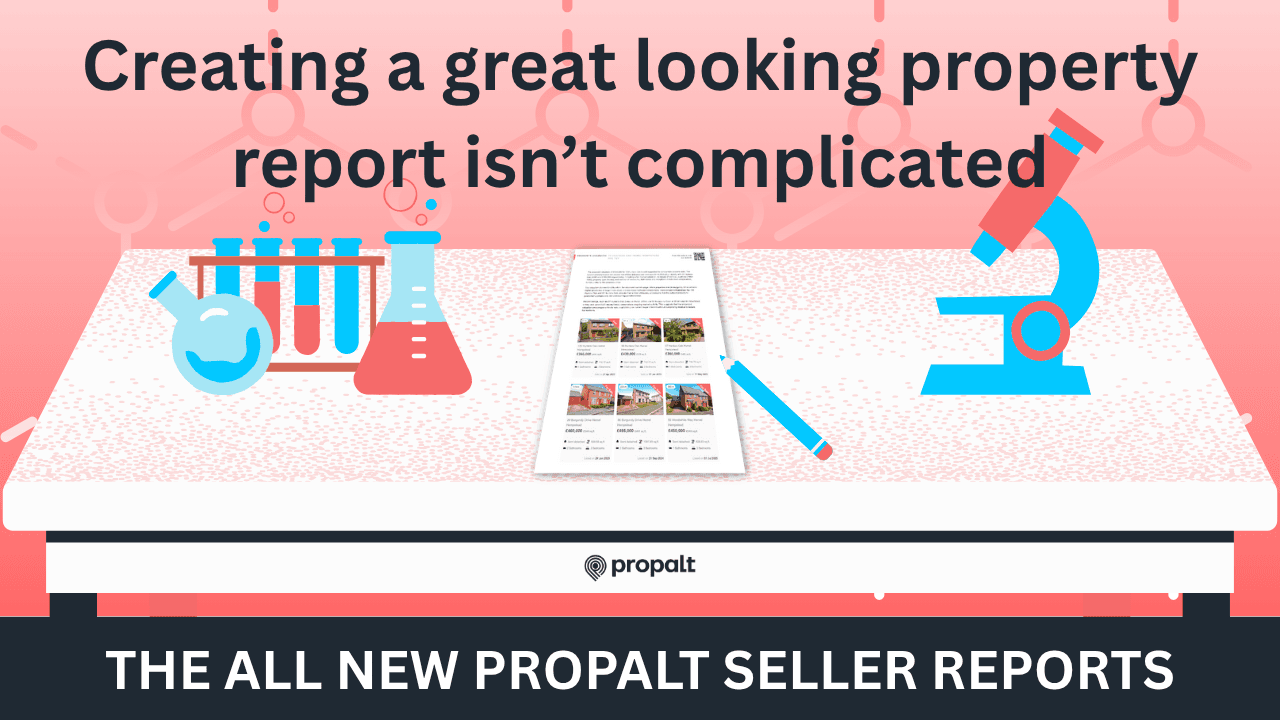
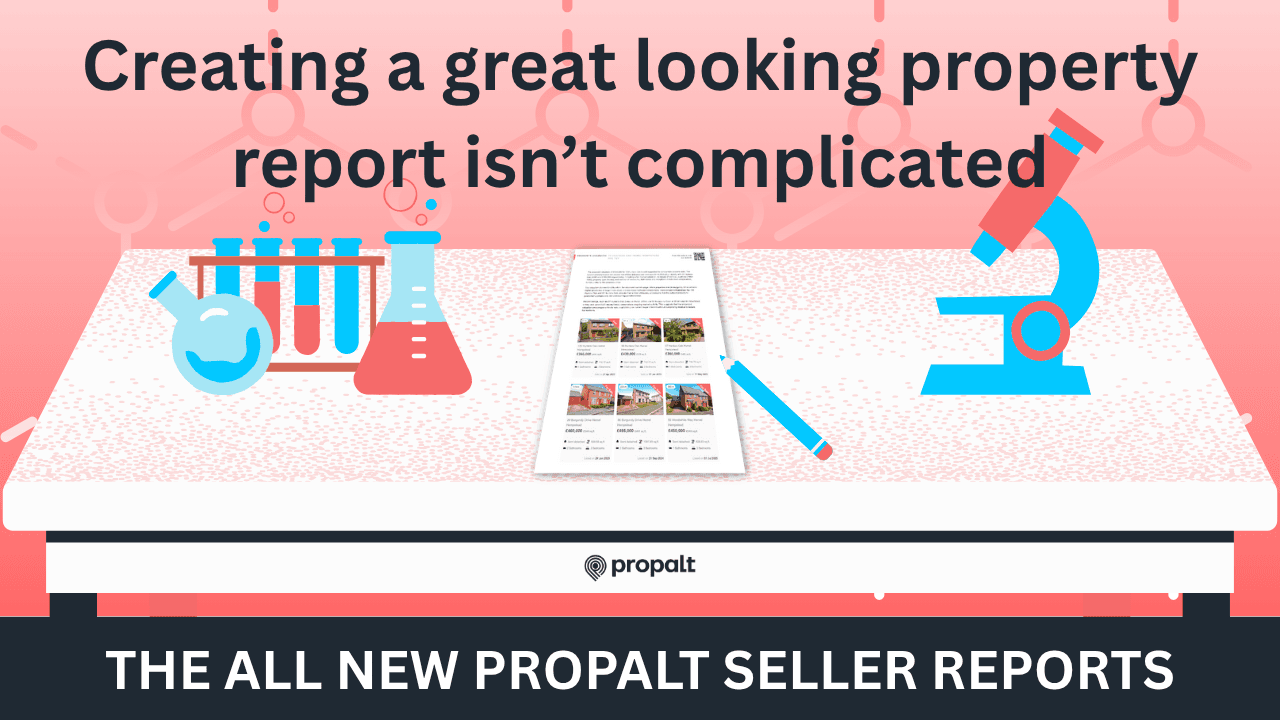
🧾 How to Create a Propalt Seller Report
After years of helping agents book more valuations, we’re now helping you win them. Here’s how to create your first Seller Report in Propalt.
And that’s it! You’ve built a custom Seller Report ready to impress on your next valuation.
Let us know what you think, and good luck winning the instruction!
You might also like
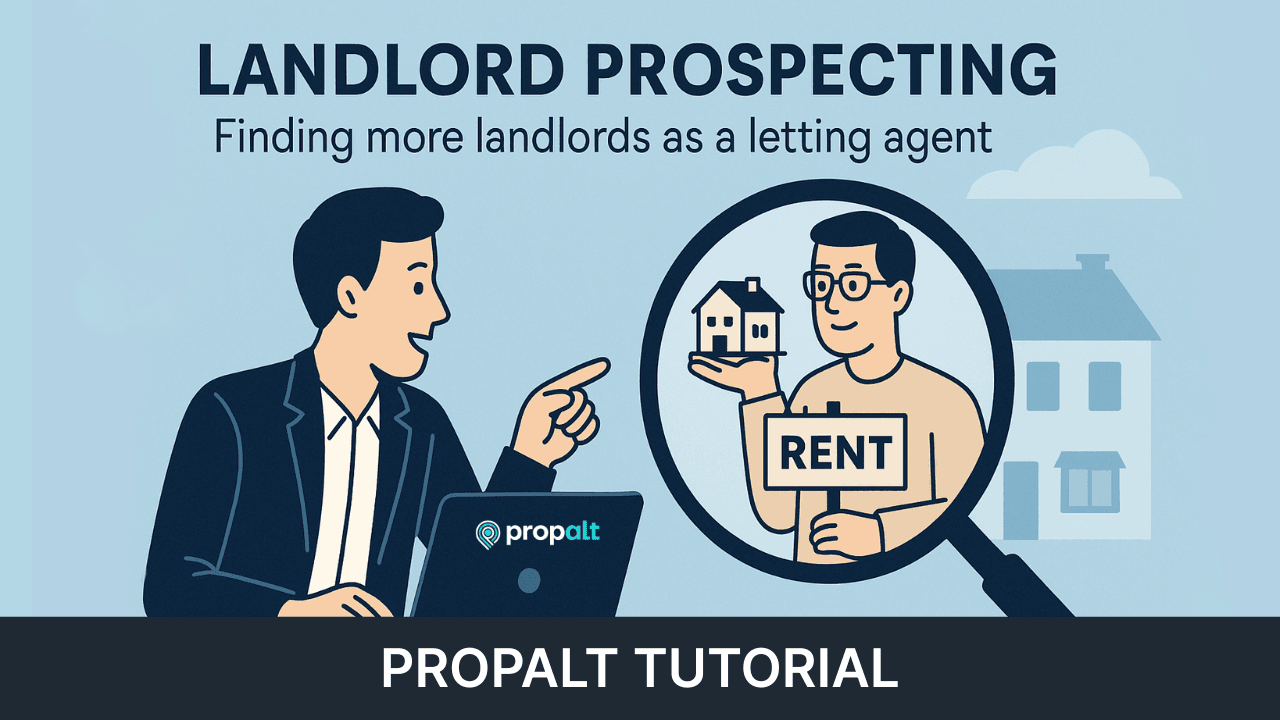
The four easy steps to finding New Landlords with Propalt
Finding new landlords is a crucial aspect of growing a successful letting agency, but it can often feel like a daunting task. With Propalt, you have access to powerful tools and strategies designed to make this process more effective and efficient.
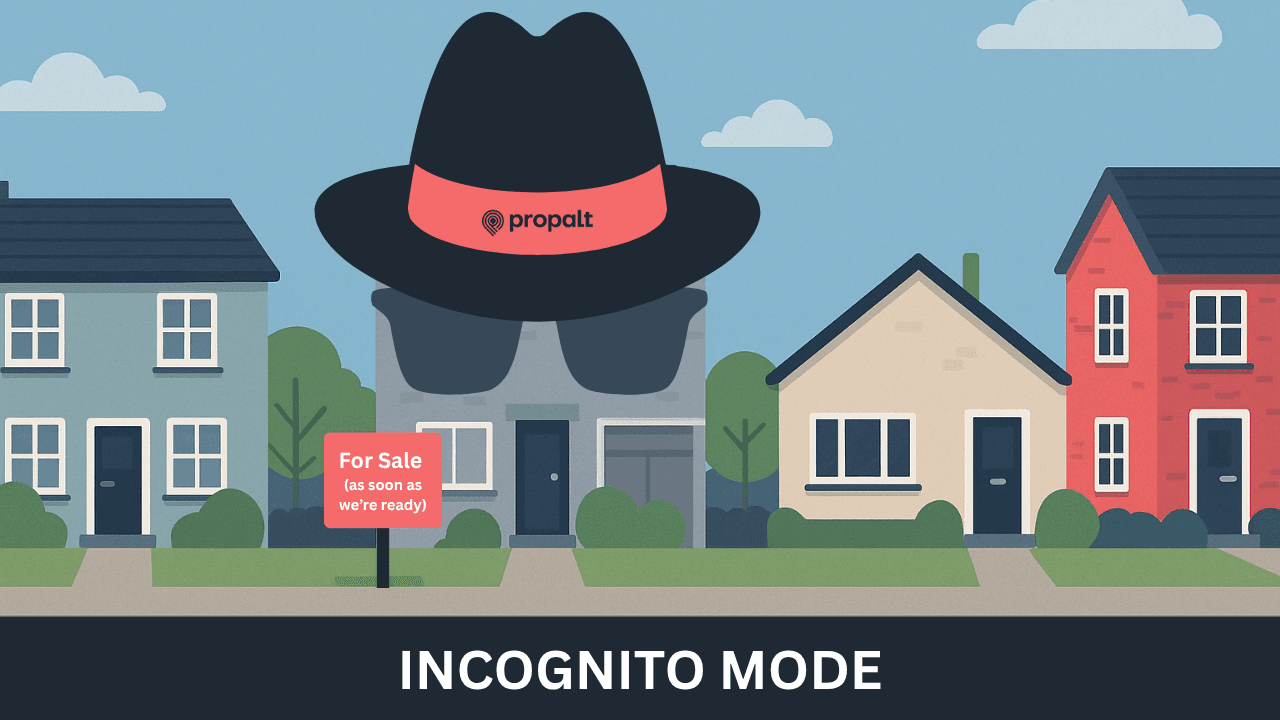
Win the instruction - even when they’re not ready to sell
Dormant Marketing Strategy ...If you’re attending a valuation with one of these sellers, there’s a risk: you leave without an instruction, only a vague promise of “we’ll be in touch once we’ve found something.” Even if they’re sincere, you’re now in a follow-up loop. And meanwhile, another agent could win their trust, find their next home, and take the listing.
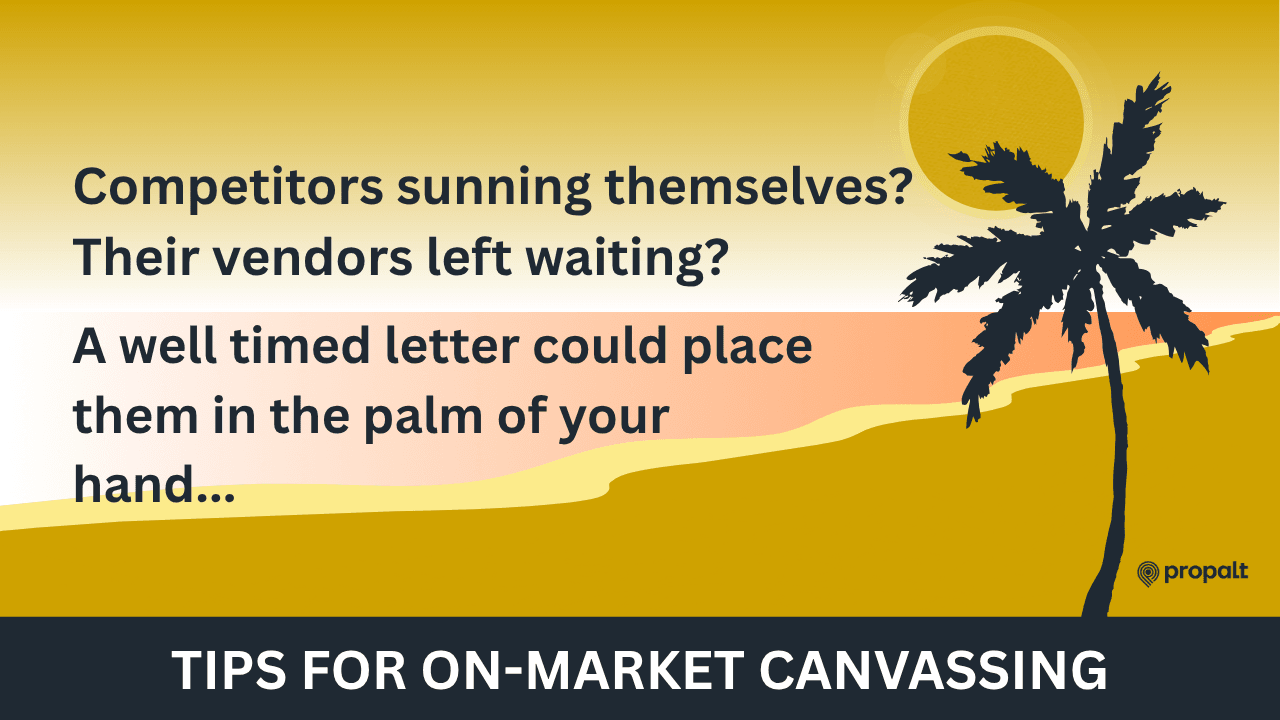
Smart Letter-Dropping: A Guide to On-Market Canvassing for Estate and Letting Agents
During the summer, some listings stall. Some agents go on holiday. And some vendors get fed up. That’s where you come in. Here are six practical tips for improving your on-market canvassing strategy.